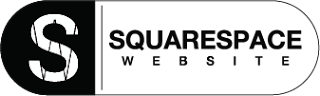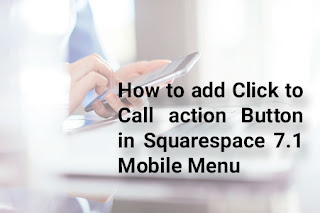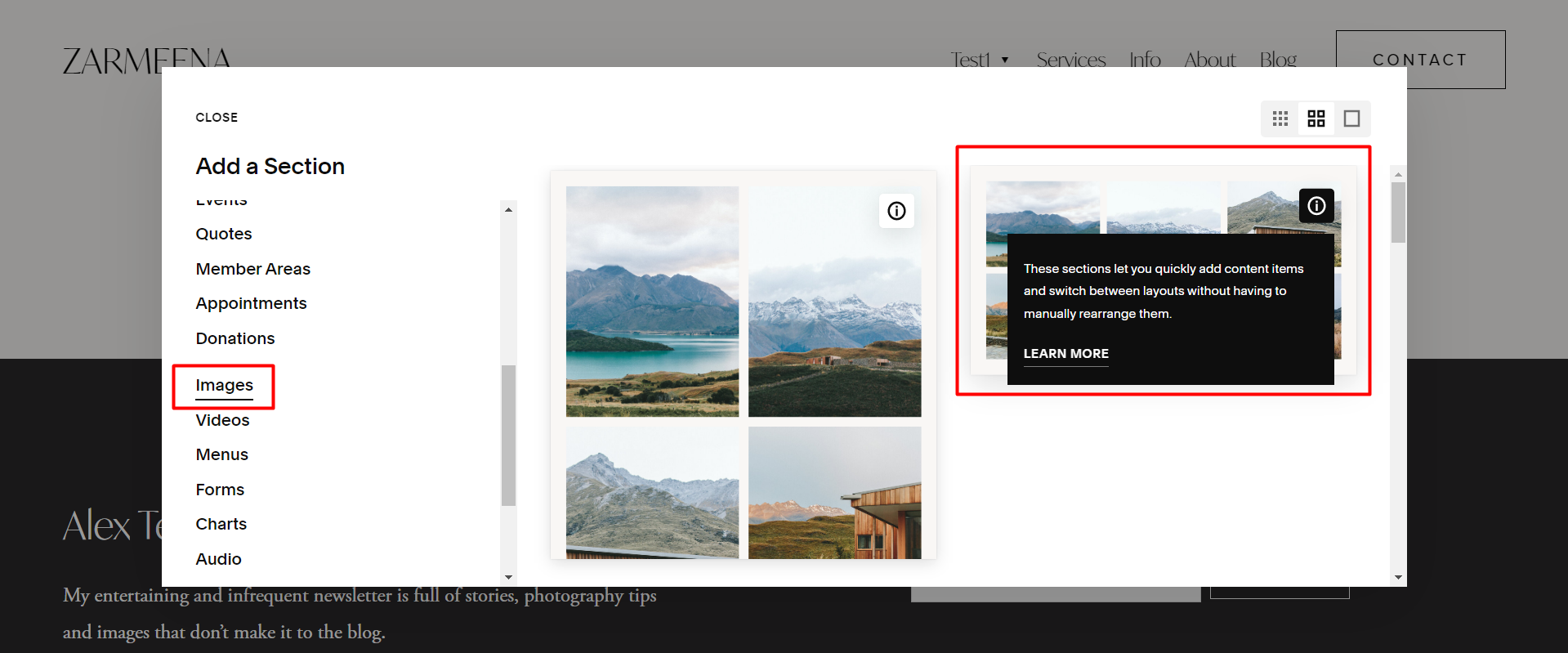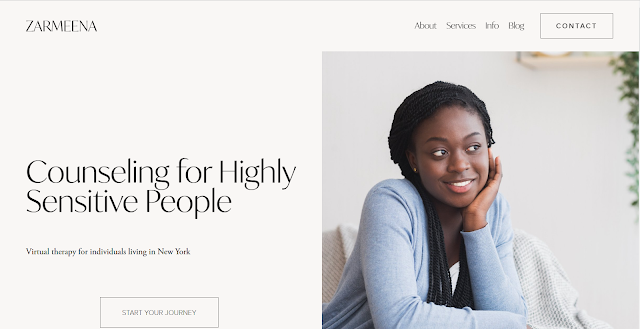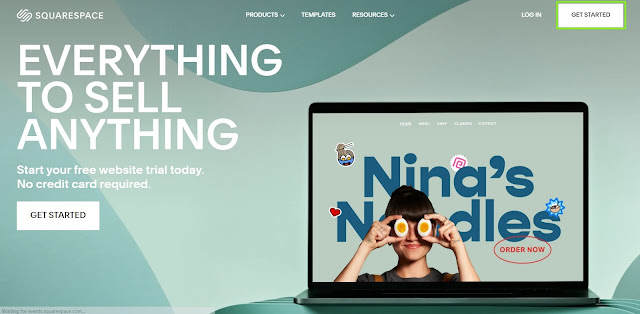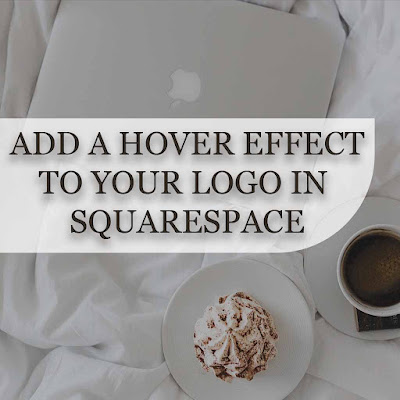How To Add a Click to Call Button On Squarespace Website Mobile Menu
In today's CSS trick, I will teach you how one can easily add a click-to-call button in the mobile menu bar for the Squarespace website.
To add a click-to-call action button, follow these steps:-
1. Go to "Edit Site Header" and click on the edit menu.
4. Now click on the settings icon, click on Phone and write down your phone number with your country code.
As I am adding this click-to-call button only to the mobile menu of the Squarespace website, To hide it on the desktop, I will add the following CSS code to Squarespace Custom CSS.
@media only screen and (min-width:1024px){
.header-actions-action--cta {
display: none
}
}
Here is the code that you can use to change the colour, border and padding of the button according to your site style.
.header-nav-item:last-of-type a{
border: 2px solid #964B00;
background:#FFD700;
padding: 8px 16px;
margin-top:-8px
}