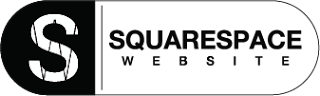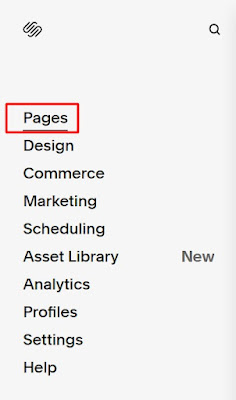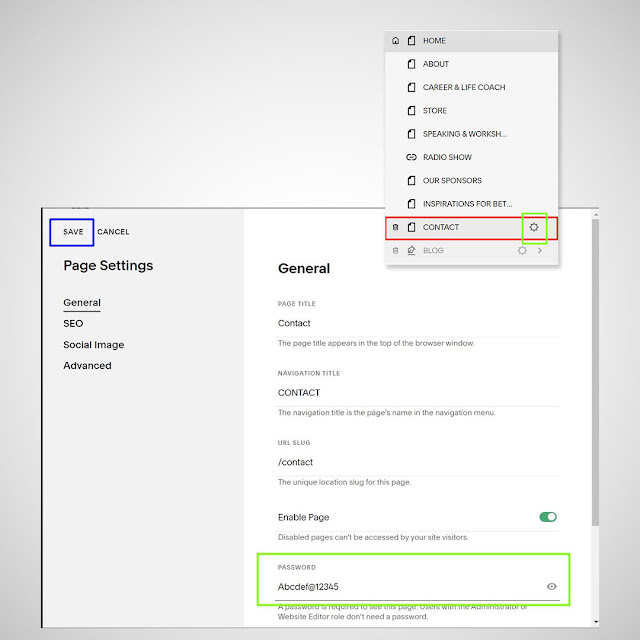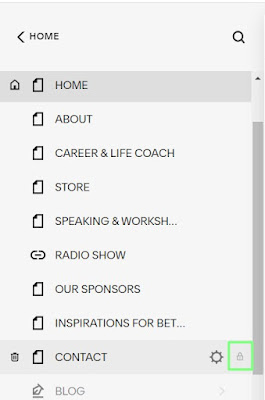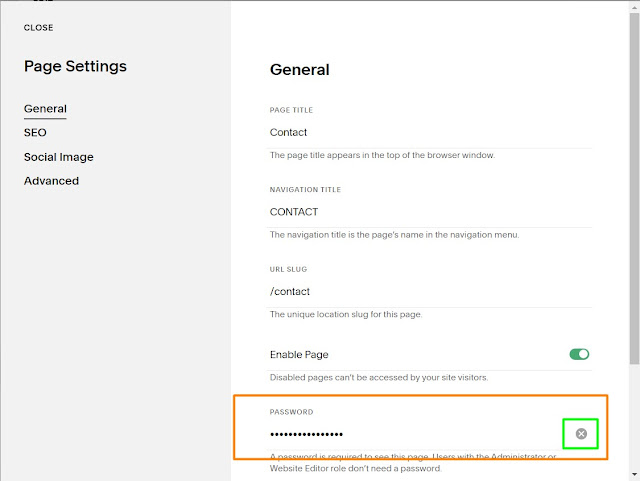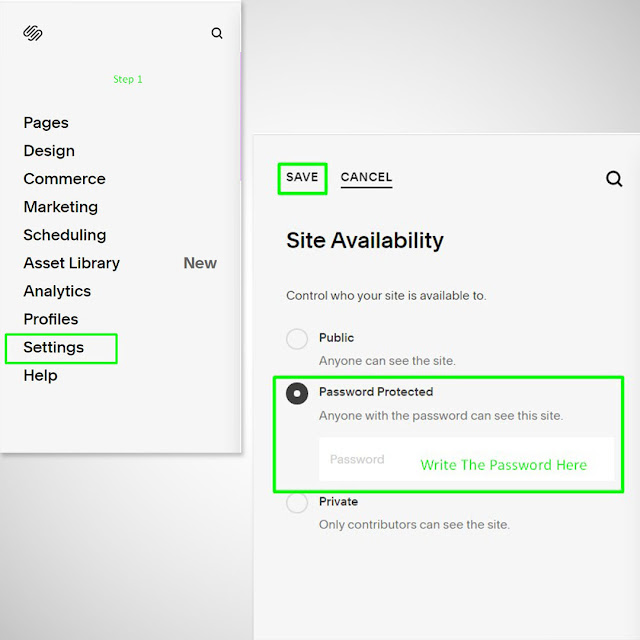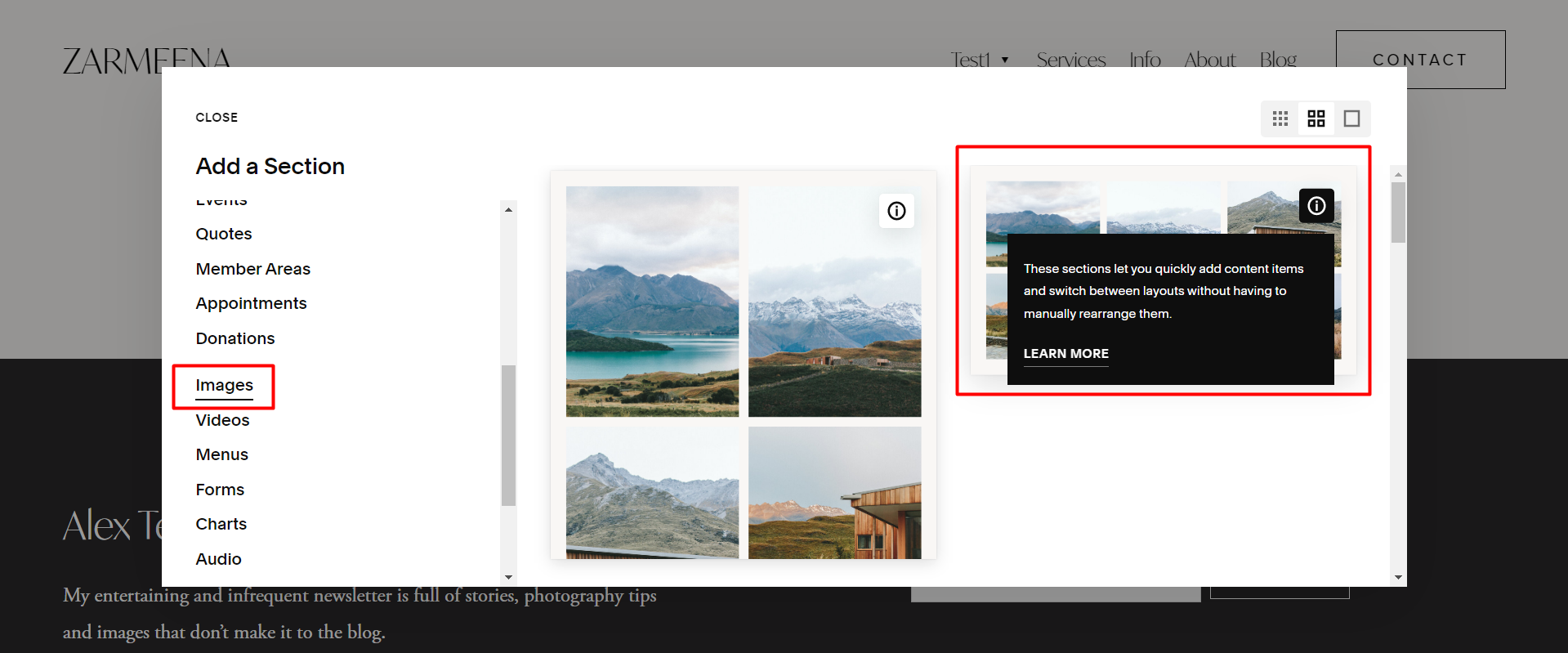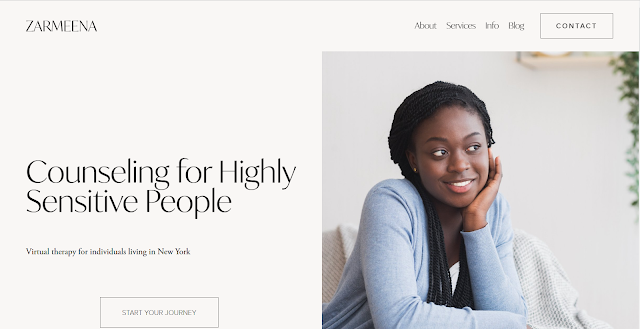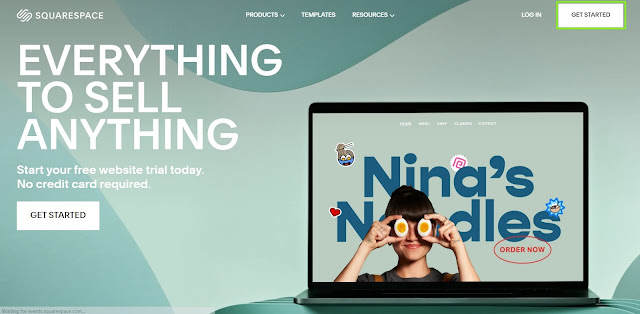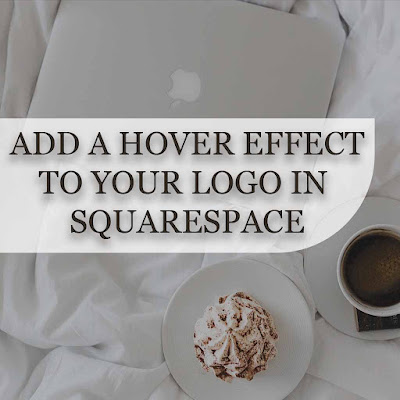How to Create Password Protected Pages Squarespace
First, understand why we have to create a password protected page in Squarespace. The answer is simple: We want to restrict users from accessing our content unless they have a password. On the other hand, some publishers/writers/creators want to keep their paid content private. This activity is also required when creating a new website or designing a page.
Can We restrict a single Squarespace Page with
multiple passwords?
The answer is No; we cannot restrict one page with multiple passwords. One has only one unique password.
Can we create multiple pages
with different passwords on Squarespace?
The answer is Yes; we can
create multiple password-protected pages with different passcodes.
Can I protect a Folder with a
passcode in Squarespace 7.1?
The answer is No; Squarespace does not allow to protect a folder with a password. But the pages under the folder can be restricted with passwords to make them private.
Can we make a whole
Squarespace Website Password Protected?
The answer is Yes; we can
create a password-protected website in Squarespace. This website will be only
accessible to those having a passcode. But remember here; we can set up a
single passcode, not multiple.
Guidelines Before Setting Password
- Suppose you are going to add a single page with a passcode. In that case, it's easy to remember, but if you add multiple pages with different passcodes, note down those in google sheets or any other software you use to save your data.
- Passcodes are case-sensitive and must be less than 30 characters.
- Avoid using your Squarespace login password because of cyber threats.
- While typing a password series of ..... will appear in the password text box, and its length will be greater than your password characters.
- Always use passwords with a combination of Capital and Small letters, Numerics, and Special Characters.
How to Create a Password Protected Page on Squarespace
Now let's learn how to create a Squarespace page with a passcode.
Step 1:- Log in to your Squarespace Account.
Step 2:- Click on the Pages panel and
select the required page you would like password-protected.
Step 3:- Click on the page setting icon
on the left of the page title. A new window will open, Scroll down and write
the passcode in the Password field.
Step 4:- Click "SAVE" on the upper right corner of the opened window. A lock will appear on password protected page.
Test Your Password
To test the password, open the
page in a private window or any other browser. A page with a lock asking
password will open. This is your private page that your clients can open if
they have password access.
Changing or Removing the
Passcode
To remove or change the
password, follow the steps:-
1- In the pages panel, go to the
page protected by a password.
2- Click the settings icon on the right of the page title.
3- To remove the password, click
the cross icon to change it and enter your new one.
4- Now click "SAVE."
How to Password protect Squarespace Website
To make your Squarespace
website password protected, follow the steps
Step-1:- Go to settings, then click
"Site Availability."
Step-2:- In "Site Availability," select "Password Protected."
Step-3:- Enter the passcode in the password field and click "SAVE."
Your Squarespace Website is now password protected. To remove or change the password again, you have to repeat the above-given steps. Now make your website public or private to remove the password. To change it, enter a new one.
Does Search Engines Index the Password protected pages of Squarespace?
No, Search Engine does not
index a Squarespace website's password-protected pages. But if you are going to
protect the pages that were already indexed will be visible in search results until
search engine bots revisit your site.